LaserGRBL is a popular Windows-based software for laser engraving machines‚ offering an intuitive interface to send images directly to engravers. It supports various formats and provides a guide for optimal setup and operation‚ ensuring precise control over engraving processes.
Overview of LaserGRBL Software
LaserGRBL is a user-friendly Windows software designed for controlling laser engravers. It supports various image formats‚ enabling direct engraving with options for grayscale conversion‚ dithering‚ and vectorization. The software allows customization of laser power‚ speed‚ and focus settings‚ ensuring precise control. Compatible with GRBL firmware‚ it streamlines the process of generating and sending G-code files to engravers. With features like jog controls and real-time previews‚ LaserGRBL is ideal for both hobbyists and professionals‚ offering a robust toolset for creative and industrial applications.
History and Development of LaserGRBL
LaserGRBL was developed to bridge the gap between image processing and laser engraving machines. Initially created as a simple tool for sending images to engravers‚ it evolved into a robust software solution. Over time‚ it incorporated advanced features like grayscale conversion‚ dithering‚ and vectorization‚ making it a preferred choice for both hobbyists and professionals. Its compatibility with GRBL firmware and user-friendly interface have solidified its reputation as a reliable tool in the laser engraving community‚ continuously updated to meet evolving needs.
System Requirements and Installation
LaserGRBL requires a Windows OS and is compatible with most laser engravers. Installation is straightforward via the official website. Follow the manual for setup and optimal performance.
Software and Hardware Requirements
LaserGRBL operates on Windows systems‚ requiring minimal computational resources. It supports various laser engravers‚ including Arduino-GRBL firmware devices. Hardware compatibility ensures seamless integration with most engraving machines‚ while software features like image conversion and G-code generation optimize performance. Proper installation and configuration‚ as outlined in the manual‚ are essential for smooth functionality and precise engraving results.
Step-by-Step Installation Guide
Downloading LaserGRBL from the official website ensures you get the latest version. Double-click the .exe file to begin installation‚ following on-screen prompts. Post-installation‚ launch the software and configure settings like serial port and baud rate to connect your engraver. The manual provides detailed steps to navigate the interface‚ import files‚ and start engraving. Proper installation is crucial for optimal performance and compatibility with your laser engraving machine.
Compatibility with Different Laser Engravers
LaserGRBL is designed to work seamlessly with various laser engravers‚ including popular models like the COMGO Z1 and Longer Nano series. Its compatibility extends to both DIY and professional machines‚ ensuring versatility for different projects. The software supports GRBL firmware‚ making it a universal choice for many engravers. Regular updates and certifications‚ such as from Diego‚ the developer‚ enhance its compatibility‚ ensuring smooth operation across a wide range of devices.
User Interface and Navigation
LaserGRBL features an intuitive interface designed for easy navigation‚ allowing users to access key functions like file import‚ engraving settings‚ and machine control with minimal effort.
Main Features of the LaserGRBL Interface
The LaserGRBL interface offers a streamlined layout with essential tools for engraving‚ including file import options‚ preview panels‚ and control buttons. It supports grayscale conversion‚ dithering‚ and vectorization‚ ensuring high-quality engravings. Users can adjust settings like laser power‚ speed‚ and focus‚ while the software also provides features for jogging‚ overrides‚ and machine state monitoring. Custom buttons and shortcuts enhance workflow efficiency‚ making it a versatile tool for both beginners and advanced users.
Custom Buttons and Shortcuts
LaserGRBL allows users to create custom buttons and assign shortcuts for frequently used commands‚ enhancing workflow efficiency. These buttons can trigger specific functions like starting an engraving job‚ pausing‚ or resetting the machine. Shortcuts enable quick access to features such as jogging‚ z-axis control‚ or toggling laser power. This customization simplifies operations‚ reduces time spent on repetitive tasks‚ and streamlines the engraving process for a more intuitive user experience.
Advanced Configuration Options
LaserGRBL offers advanced settings for experienced users‚ allowing precise control over engraving parameters. These include adjusting laser power modulation‚ pulse frequency‚ and dithering patterns for optimal results. Users can also customize speed overrides‚ define custom G-code commands‚ and set up machine-specific profiles. Additional options include configuring jog step sizes‚ enabling Safe Z-height‚ and adjusting buffer sizes for smoother operation. These configurations ensure tailored performance for various materials and intricate designs‚ making LaserGRBL versatile for complex projects.
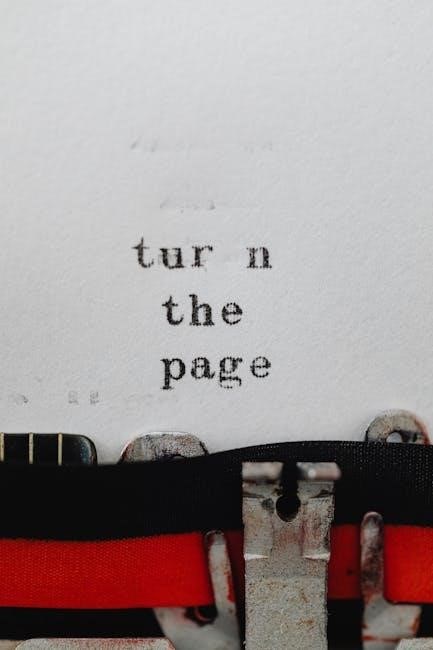
Connecting to the Laser Engraver
Connecting to the laser engraver involves selecting the correct serial port‚ setting the appropriate baud rate‚ and establishing a stable connection with the Arduino-GRBL firmware‚ ensuring optimal precise control.
Choosing the Right Serial Port
Selecting the correct serial port is crucial for establishing a stable connection. Open the device manager to identify the COM port associated with your laser engraver. Ensure the port matches the one specified in the LaserGRBL software. Incorrect selection can lead to connection failures. Always verify the port settings before initiating the connection process to avoid errors during engraving operations.
Setting the Correct Baud Rate
The baud rate must match the firmware configuration of your laser engraver. Common baud rates are 9600 or 115200. Open the device manager to verify the correct rate for your device. In LaserGRBL‚ navigate to the connection settings and select the baud rate that aligns with your engraver’s firmware. A mismatch can cause communication errors. Always refer to your engraver’s manual for the specified baud rate to ensure proper functionality and avoid connection issues during operation.
Connecting to Arduino-GRBL Firmware
To connect LaserGRBL to your Arduino-GRBL firmware‚ ensure the engraver is powered on and connected via a USB cable. Open LaserGRBL‚ navigate to the connection settings‚ and select the correct serial port. Enter the baud rate‚ typically 115200‚ matching your firmware configuration. Click “Connect” to establish communication. If successful‚ the software will display a connection confirmation. Always verify firmware settings in your engraver’s manual to ensure compatibility and avoid connection errors.
Image Processing and Engraving
LaserGRBL supports various image formats‚ enabling precise engraving. It offers grayscale conversion‚ dithering‚ and vectorization options to optimize engravings. These features ensure high-quality results across different materials.
Supported Image Formats and Import Options
LaserGRBL supports multiple image formats‚ including BMP‚ JPG‚ PNG‚ and SVG‚ ensuring compatibility with various design sources. The software allows users to import images directly‚ maintaining their quality for engraving. It also supports grayscale conversion‚ enabling precise control over the engraving process. Additionally‚ vector files can be imported for intricate designs‚ making it versatile for both raster and vector-based projects. This flexibility ensures users can work with a wide range of artistic and technical requirements efficiently.
Grayscale Conversion and Dithering
LaserGRBL offers grayscale conversion to optimize images for engraving‚ ensuring precise control over laser intensity. Dithering is applied to create smooth gradients‚ reducing visible banding and enhancing image quality. These features are crucial for achieving detailed and professional-looking engravings‚ especially on materials like wood or metal. The software allows users to fine-tune these settings‚ balancing speed and quality for the best results. This makes it ideal for both artistic and industrial applications‚ ensuring versatility in laser engraving projects.
Vectorization of Images
LaserGRBL provides tools for vectorizing images‚ converting raster graphics into vector formats for precise laser engraving. This process enhances accuracy by creating clean‚ scalable outlines‚ ideal for intricate designs. The software supports various vectorization algorithms‚ enabling users to optimize images for laser cutting and engraving. Vectorization is particularly useful for logos‚ text‚ and complex shapes‚ ensuring sharp‚ detailed results. This feature streamlines the engraving process‚ making it easier to achieve professional-quality outputs with minimal effort.

Engraving and Cutting Settings
LaserGRBL offers precise control over engraving and cutting settings‚ including laser power‚ speed‚ and focus depth. These configurations ensure optimal results for various materials and projects‚ enhancing accuracy and efficiency in laser operations.
Configuring Laser Power and Speed
Configuring laser power and speed in LaserGRBL is essential for achieving precise engraving results. The software allows users to adjust power levels based on material thickness and type‚ ensuring optimal engraving quality. Speed settings can be fine-tuned to balance between detail accuracy and engraving time. Advanced options enable users to set power limits and adjust speed curves for complex designs‚ providing full control over the engraving process for various materials and projects.
Focus and Depth Settings
Accurate focus and depth settings in LaserGRBL ensure precise laser alignment and engraving quality. The software offers tools to set the focal length and adjust the laser’s depth for different materials. Proper focus calibration prevents blurry engravings‚ while depth settings optimize the laser’s penetration for varying material thicknesses. These adjustments are critical for achieving consistent results and minimizing damage to the laser or workpiece‚ making them essential for both beginners and experienced users to master.
Layer and Pass Options
LaserGRBL allows users to configure layer and pass options for complex engraving tasks. Layers enable separate processing of different design elements‚ while passes determine how many times the laser traverses the material. Multiple passes can enhance engraving quality by increasing depth or detail. Adjusting these settings is crucial for materials of varying thickness and hardness‚ ensuring precise results without damaging the workpiece. Proper configuration of layers and passes optimizes engraving efficiency and achieves the desired visual and structural outcomes.

Exporting G-Code Files
LaserGRBL simplifies generating G-Code files by converting images and settings into machine-readable instructions. Users can export files with configured parameters like power and speed for precise engraving.
How to Generate G-Code for Engraving
To generate G-Code for engraving in LaserGRBL‚ import your image‚ adjust settings like laser power and speed‚ and preview the engraving. Click “Export G-Code” to create a machine-readable file. Ensure settings match your engraver’s capabilities for precise results. This process allows customization of engraving parameters‚ ensuring high-quality output. Supported formats include grayscale and dithering options. Follow on-screen instructions for a seamless experience.
- Import image and configure settings.
- Preview engraving area and parameters.
- Export G-Code for your engraver.
Configuring G-Code Settings
Configuring G-Code settings in LaserGRBL involves adjusting parameters like laser power‚ speed‚ and feed rate to optimize engraving quality. These settings ensure compatibility with your engraver and material. Adjustments can be made to refine the output and achieve desired results. Always verify settings with your engraver’s firmware configuration for accuracy. Proper configuration enhances precision and safety during the engraving process.
- Adjust laser power and speed.
- Set feed rate for optimal engraving.
- Verify settings with firmware configuration.
Troubleshooting G-Code Export Issues
Common issues with G-Code export in LaserGRBL include incorrect settings or firmware mismatches. Ensure the baud rate and firmware version match your engraver. Check for error messages and verify file integrity. If issues persist‚ review the configuration and test with a sample file. Refer to the manual for detailed troubleshooting steps and solutions to resolve export problems effectively.
- Check baud rate and firmware compatibility.
- Review error messages for clues.
- Test with a sample file to confirm functionality.
Safety Precautions and Maintenance
Always wear protective eyewear and ensure proper ventilation when using LaserGRBL. Regularly clean the laser module and check for worn parts to maintain performance and safety standards.
Important Safety Measures
Safety First: Always wear protective eyewear and ensure proper ventilation. Never leave the laser unattended during operation. Keep flammable materials away and maintain a fire extinguisher nearby. Regularly inspect the laser module for dust and damage to prevent malfunctions. Follow the manufacturer’s guidelines for power settings and focus adjustment. Ensure the workspace is clean and well-ventilated to avoid inhaling fumes; Keep children and pets away from the engraving area. Adhere to these measures to ensure a safe and efficient engraving experience with LaserGRBL.
Fire Prevention and Protection
Fire Safety: Keep a fire extinguisher nearby and ensure good ventilation to prevent fumes buildup. Avoid engraving flammable materials without precautions. Monitor the laser at all times and stop immediately if unusual smoke appears. Use a fire-resistant enclosure if available. Regularly clean the laser module to prevent dust accumulation‚ which can cause overheating. Never engrave near combustible materials or in areas with poor airflow. Stay prepared and vigilant to minimize fire risks during engraving sessions with LaserGRBL.
Regular Maintenance Tips
Maintenance: Clean the laser module with a dust-free cloth and alcohol to ensure optimal performance. Check and tighten all mechanical components regularly. Lubricate moving parts to prevent wear. Update LaserGRBL software and firmware for the latest features and bug fixes. Inspect the laser focus lens and mirror for alignment and cleanliness. Schedule routine checks to maintain accuracy and extend the lifespan of your engraver. A well-maintained machine ensures consistent results and reduces the risk of operational issues during engraving projects.

Troubleshooting Common Issues
Identify and resolve errors by checking serial port connections‚ baud rate settings‚ and firmware compatibility. Consult the LaserGRBL manual or online resources for detailed solutions and updates.
Common Errors and Solutions
Connection issues: Ensure the correct serial port and baud rate are selected. Restart the software and engraver if problems persist. G-code errors: Verify firmware compatibility and check for corrupted files. Engraving inconsistencies: Adjust laser power‚ speed‚ and focus settings. Consult the LaserGRBL manual for detailed troubleshooting steps and solutions to optimize performance and resolve common glitches effectively.
Understanding Error Messages
Error messages in LaserGRBL provide crucial insights into system issues. Codes like “Error:23” indicate invalid G-code commands‚ while “Alarm:11” signals a locked motor. Referencing the LaserGRBL manual helps decode these messages‚ guiding users to resolve problems efficiently. Understanding these alerts ensures smooth operation and prevents damage to the engraver. Always check the manual for specific error explanations and recommended solutions to maintain optimal functionality and avoid downtime during projects.
Seeking Help and Resources
For assistance with LaserGRBL‚ users can access the official website‚ which offers detailed guides‚ tutorials‚ and download links. Online forums like Reddit or Facebook groups dedicated to laser engraving are also valuable for troubleshooting. Additionally‚ YouTube tutorials provide step-by-step solutions for common issues. Reaching out to the developer or community forums ensures quick resolution of problems. Always consult the manual for specific instructions before seeking external help.

