The Yealink W56H is a DECT SIP handset designed for scalability and flexibility, compatible with the W60B base station, ideal for both small and large deployments.
1.1 Overview of the Yealink W56H DECT Phone
The Yealink W56H is a DECT SIP handset designed for scalability and flexibility, compatible with the W60B base station. It is part of the W76P system, which includes the W70B base station and W56H handset. This phone offers exceptional hands-free talking and a 3.5mm headset jack for convenience. With robust DECT technology, it ensures long-range coverage and secure communication, making it ideal for both small and large deployments. Its sleek design and user-friendly interface enhance productivity and ease of use.
1.2 Key Features and Benefits
The Yealink W56H DECT phone offers HD audio quality, ensuring clear and professional communication. It supports up to 10 SIP accounts and features a long-lasting battery with up to 30 hours of talk time. The handset includes a 3.5mm headset jack for hands-free convenience and supports advanced call management features like call transfer, redial, and conference calling. Its compatibility with Yealink DECT systems and accessories makes it a versatile solution for businesses seeking reliable and efficient communication tools.
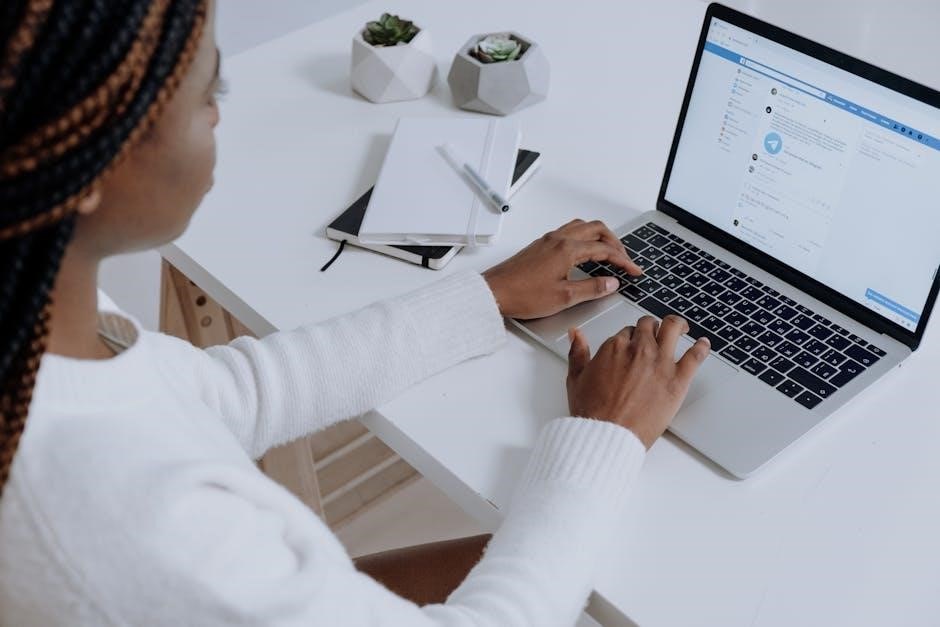
Hardware Components and Accessories
The Yealink W56H DECT handset includes a charging cradle, power supply, and compatibility with the W60B base station for seamless communication and connectivity solutions.
2.1 Handset and Base Station Compatibility
The Yealink W56H handset is designed to work seamlessly with the W60B base station, ensuring reliable DECT connectivity. It is also compatible with other base stations like the W52P and W60P, provided the firmware version is 26.81 or later. Additionally, the W56H is part of the W76P bundle, which includes the W70B base station. This compatibility ensures flexibility and scalability for various communication needs. Always use approved accessories to maintain optimal performance and connectivity.
2.2 Charging Cradle and Power Supply
The Yealink W56H comes with a charging cradle and power supply, ensuring convenient and efficient charging. The cradle is designed to hold the handset securely, while the power supply provides stable energy. For optimal performance, use only Yealink-approved accessories. The charging process is straightforward: simply place the handset on the cradle, and it will begin charging immediately. The cradle’s compact design saves space, and the LED indicators provide clear charging status updates. Always ensure the power supply matches the recommended specifications to avoid damage;
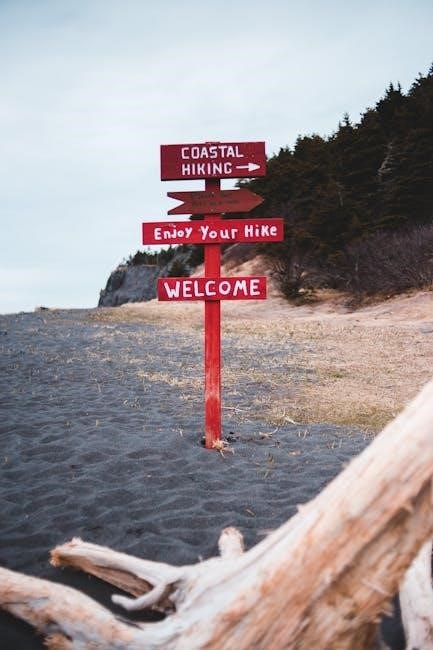
Installation and Setup
The Yealink W56H installation involves unboxing, registering the handset to the base station, placing it appropriately, and connecting the power supply to ensure proper functionality.
3.1 Unboxing and Physical Installation
Carefully unbox the Yealink W56H, ensuring all components, including the handset, base station, charging cradle, and power adapter, are present. Place the base station in a central location for optimal coverage. Connect the power supply to both the base station and charging cradle. Ensure the charging cradle is positioned to allow easy access for recharging the handset. Follow the provided quick start guide for proper setup and registration of the W56H to the base station.
3.2 Firmware Requirements and Updates
Ensure the Yealink W56H operates with firmware version 25.81.0.10 or later for optimal performance and security. Firmware updates can be performed via the web interface or by manually uploading the latest version from Yealink’s official website. Always use a stable internet connection and avoid interruptions during updates to prevent issues. Refer to the user guide for detailed step-by-step instructions on checking and updating firmware. Regular updates ensure access to new features, improvements, and bug fixes.
User Interface and Navigation
The Yealink W56H features a clear LCD display with an intuitive menu structure, allowing easy access to call logs, settings, and features. Shortcut keys enhance navigation efficiency.
4.1 LCD Display and Menu Structure
The Yealink W56H features a clear LCD display with an intuitive menu structure, providing easy access to call logs, directories, and device settings. The menu is organized into logical categories, making it simple to navigate and customize preferences. The display shows essential information like caller ID, call duration, and signal strength. The user-friendly interface ensures quick access to frequently used features, enhancing overall usability and efficiency for both personal and professional environments.
4.2 Shortcut Keys and Their Functions
The Yealink W56H features shortcut keys that streamline user experience, allowing quick access to frequently used functions. The left soft key provides immediate access to call features, while other keys can be customized for functions like do-not-disturb or call forwarding. These shortcuts enhance productivity, enabling users to manage calls and settings efficiently. The intuitive design ensures seamless navigation, making it easier to utilize advanced features without navigating through multiple menus.
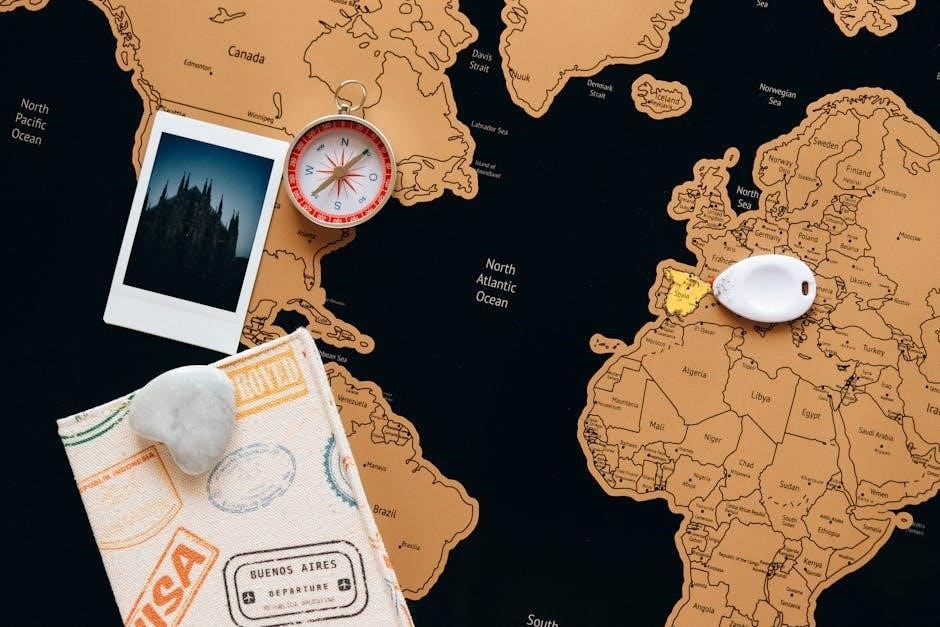
Making and Managing Calls
The Yealink W56H supports basic and advanced call management, including dialing, answering, holding, and transferring, with HD audio quality for clear communication.
5.1 Basic Call Handling (Dialing, Answering, Holding)
The Yealink W56H simplifies call management with intuitive dialing, answering, and holding features. Users can easily dial numbers using the keypad or access saved contacts. Answering calls is straightforward with the dedicated answer key or by using the headset. The hold function allows users to temporarily pause calls, ensuring seamless communication. The handset’s HD audio ensures clear voice quality, while the user-friendly interface streamlines call handling. The navigation menu provides quick access to these features, enhancing productivity and user experience.
5.2 Advanced Calling Features (Call Transfer, Conference, Redial)
The Yealink W56H offers advanced call management features to enhance productivity. Users can seamlessly transfer calls to other handsets or base stations, ensuring uninterrupted communication. Conference calling allows multiple participants to join a single call, fostering collaboration. The redial feature quickly reconnects to the last dialed number, saving time. These features, combined with the handset’s intuitive interface, provide a robust communication experience tailored for both personal and professional use.
Customization and Settings
The Yealink W56H allows users to personalize their experience by customizing ringtones, adjusting volume levels, and configuring call settings to suit individual preferences and work environments.
6.1 Personalizing Ringtone and Volume
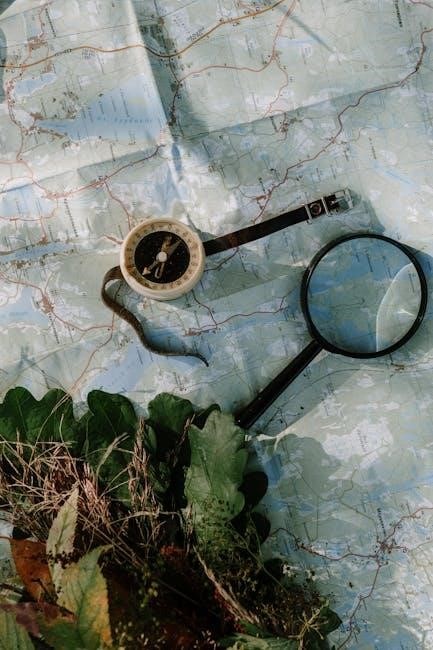
The Yealink W56H allows users to customize their ringtone and volume settings for a personalized experience. With multiple ringtones available, users can select their preferred tone or download custom ringtones to suit different environments. The volume can be adjusted easily using the side buttons, ensuring optimal sound quality during calls. Additionally, the handset supports silent mode and vibration alerts, providing flexibility for various settings, enhancing user convenience and productivity.
6.2 Configuring Call Settings and Preferences
The Yealink W56H offers customizable call settings, allowing users to tailor their experience. Adjustments include setting up SIP accounts, enabling do-not-disturb mode, and configuring call forwarding. Users can also customize notifications and alerts, ensuring they stay informed without disruptions. Firmware updates often enhance these features, providing improved call handling and stability. For detailed guidance, refer to the Yealink W56H User Guide, which outlines step-by-step instructions for optimizing call settings and preferences.

Troubleshooting Common Issues
The Yealink W56H may face connectivity or audio issues. Ensure the base station is properly connected and restart the device if problems persist.
7.1 Frequently Encountered Problems and Solutions
Common issues with the Yealink W56H include poor audio quality, keypad unresponsiveness, and lost connections. To resolve these, ensure the handset is fully charged, clean the keypad, and restart the base station. For audio issues, check volume settings and ensure no obstructions block the speaker. If the handset loses connection, reset it by powering off and on. Refer to the user guide for detailed troubleshooting steps to address these problems effectively.
7.2 Resetting the Handset to Factory Settings
To reset the Yealink W56H to factory settings, go to the menu, select “Settings,” then “Advanced Settings,” and enter the default admin password. Navigate to “Factory Reset” and confirm. This will restore all settings to default. Ensure the handset is fully charged before performing the reset. Note that all custom configurations will be lost. Refer to the user guide for detailed steps to avoid data loss and ensure a successful reset process.

Maintenance and Care
Regularly clean the Yealink W56H with a soft cloth to prevent dust buildup. Avoid harsh chemicals and ensure gentle handling to maintain functionality and appearance.
8.1 Cleaning and Handling the Device
To maintain the Yealink W56H’s performance, clean it regularly with a soft, dry cloth. Avoid harsh chemicals or abrasive materials that could damage the surface. For stubborn marks, use a slightly damp cloth with mild soap, but ensure no moisture enters the device. Handle the LCD screen gently to prevent scratches. Store the handset in a dry, cool place, avoiding extreme temperatures. Regular cleaning prevents dust buildup and ensures optimal functionality. Always use Yealink-approved accessories to maintain warranty and device integrity.
8.2 Battery Care and Replacement
To ensure optimal performance, charge the Yealink W56H battery using the provided charger. Avoid overcharging, as it can reduce battery lifespan. Use only approved accessories to prevent damage. The battery typically lasts 1-2 years with proper care. If the battery life shortens significantly or it fails to hold a charge, it may need replacement. Refer to the user manual for detailed replacement steps. Always purchase replacement batteries from authorized dealers to maintain device integrity and warranty.
The Yealink W56H is a reliable and versatile DECT SIP handset designed for scalability and flexibility. Its compatibility with various base stations makes it ideal for both small and large deployments. With features like exceptional hands-free talking and headset connectivity, it offers users convenience and efficiency. Regular maintenance, such as proper battery care and updates, ensures optimal performance. For further assistance, refer to the user guide or contact Yealink support. Explore all features to maximize your communication experience.

